Overview
|
I came up with this application idea sometime late 2005. Actually, I was pushed in the direction by a friend (who shall be known as Mr Baby Name Index). See, we were having this discussion about how cool it would be to give my mum a picture viewer that I could push pictures to, but how it was - sadly - impossible to find anything that was WiFi enabled at the time. Anyway, I was thinking, old laptop with linux distro. and Mr Index suggested ... Why don't you just write an application for one of them new fangled Palm Tungsten TX doofers. They are WiFi enabled, meet your current pricepoint requirements and would not tie you into a monthly service fee as other digital picture frame solutions are wanten to do. Needless to say, I was impressed by the suggestion and the rest is ... as they say ... l'histoire! |
Use a Palm T|X or LifeDrive with this application Buy it cheaper at Amazon.com |
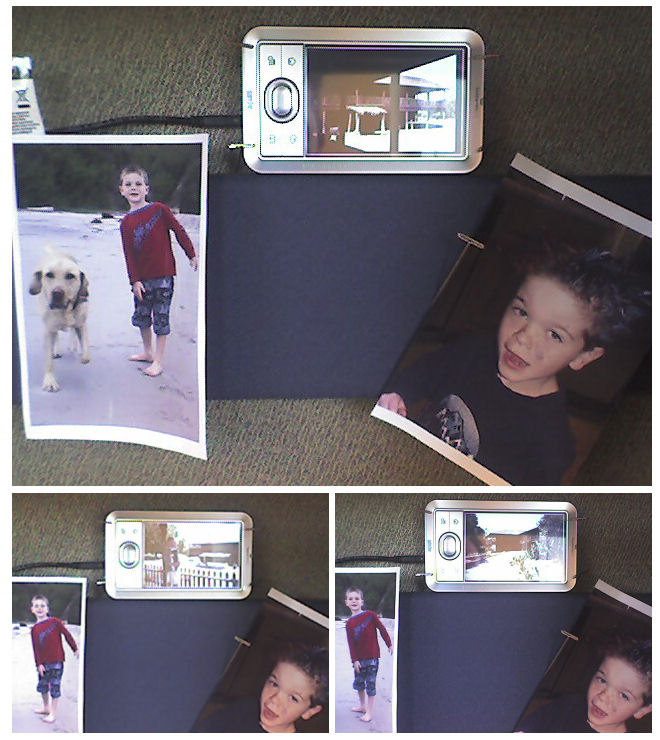
Notice how the picture in the middle is a lifedrive
and the image keeps changing. Them are images downloaded from
the internet using my program!
Download my Palm Photocast Application
Here's the application and I shall - in the next section - go on to describe the set-up.
Application Set-up
Picture list URL
Run the app and open the menu. Under the Options menu chose Set picture list URL.
This URL points to the 'feed'. The feed is a list of photos. Each line of the feed points to the address of a picture, the picture needs to be a HTTP URL.
See the section below Server Set-up for examples for the feed, or if you're just keen to get started and want a sample feed use http://sagar.org/workbench/palm-photocasting/feed.txt
Feed Refresh Time
Currently the app refreshes the list of pictures daily at 4am. An option will be added to change the time and frequency.
Slideshow Viewing Time
Currently the app displays the slideshow between 2pm and 8pm. An option will be added to change the start time and duration.
Starting/Stopping Daily Updates
To enable or disable the automatic daily update of your slideshow run the application and select the Start Scheduled Downloads or Stop Scheduler option from the Run menu.
Server Set-up
A server is needed to provide the photoframe with the photos as well as a feed. The feed is simply a list of URLs to those images.
Feed file
The feed file is simply a plain text file with a URL on each line. Each line points to a different picture in the feed. The URL must have the full path to the image.
For testing the following feed can be used in your application. It can also be used as a guide for writing your own feed file.
When you have written your own feed file you can put it on any server, it doesn't have to go on the same server as your pictures. For instance, your pictures might be on FlickR, but you could host your feed file on MySpace, or Geocities.
For more adventurous and creative feeds, a script file, such as the PHP one below, can be used to dynamically generate the list of images.
Normal Operation
Manual Update
After setting up the feed URL and selecting the scheduled download option the slideshow will refresh the next day. To update the feed immediately go to the Run menu and select Get pictures now.
Note: currently you must exit and restart the app before the new pictures can be displayed. Simply exit the app using the Launcher (home) button, then restart the application.
Manually Starting Slideshow
If pictures have already been downloaded and you wish to view them immediately simply press the Tap Here button in the UI, or select Run Slideshow Now from the Run menu.
Note: currently you must exit and restart the app before the new pictures can be displayed. Simply exit the app using the Launcher (home) button, then restart the application.
Battery Operation
This application shouldn't be run when the device is on battery power. The app keeps the screen active so the photos can be viewed. Your battery will soon be drained as a result. Please use mains power when scheduler is active.